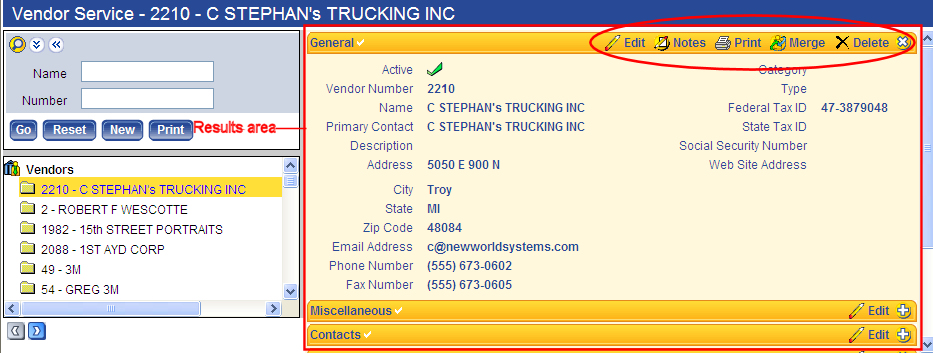Vendor Results
In the Vendors List area, when you select the <Vendor Number> - <Vendor Name> hyperlink, the Results area displays information specific to the selected record. The information that displays in the Results area changes based on the selection you make in the Vendors List area.
Buttons
At the top of each tab within the banner title bar, there are buttons you can click to perform a variety of functions.
![]() — Expands or opens a tab.
— Expands or opens a tab.
![]() — Collapses or close a tab.
— Collapses or close a tab.
 — Opens the Vendor page where you can edit the vendor information.
— Opens the Vendor page where you can edit the vendor information.
![]() — Opens the Vendor Notes page where you can create and maintain extra notes about the vendor.
— Opens the Vendor Notes page where you can create and maintain extra notes about the vendor.
![]() — Opens the Vendor Data Sheet pop-up window where you can select the vendor information you want to print in a listing, which is sent to myReports.
— Opens the Vendor Data Sheet pop-up window where you can select the vendor information you want to print in a listing, which is sent to myReports.
 — Opens the Merge Vendors pop-up window where you can merge duplicate vendor entries in the system.
— Opens the Merge Vendors pop-up window where you can merge duplicate vendor entries in the system.
 — Allows you to delete a vendor. If you are an authorized user, you are prompted to confirm the deletion.
— Allows you to delete a vendor. If you are an authorized user, you are prompted to confirm the deletion.
Tabs
For more information about the fields on the Vendor Service tabs, click on one of the links below.